EDIT: March 02, 2024
This workaround is no more required. Click Here to see details======================================================
======================================================It is quiet some time that Raspberry Pi Organization has released its OS Bookworm, but the Radarbox24 Software Developers have not yet released rbfeeder and mlat-client for it.
==================================
(A) Installing rbfeeder on Bookworm
==================================As the Bullseye version of rbfeeder works perfectly OK on Bookworm, I have used following workaround to install the Bullseye version of rbfeeder on Bookworm. This workaround is to do a very simple modification in the installation script, which makes the script believe that your OS is bullseye, and consequently it installs rbfeeder package for Bullseye on your Bookworm.
(1) Download the installation script by following command:
wget http://apt.rb24.com/inst_rbfeeder.sh
(2) Open the downloaded file by following command
sudo nano inst_rbfeeder.sh
In the file opened, scroll down to the line starting with
VERS=Please see screenshot below
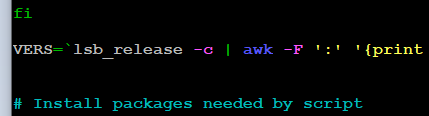
Just below the line starting with
VERS=, add following new line
VERS=bullseyePlease see screenshot below
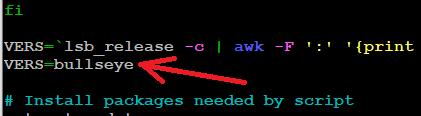 Save file (Ctrl + O) and Close file (Ctrl+X)
Save file (Ctrl + O) and Close file (Ctrl+X)Issue following command to run the installer and complete installation.
sudo bash inst_rbfeeder.sh
NOTE: Sometimes it may happen that the script runs and at the end showa that rbfeeder has been installed, while actually rbfeeder is not installedThis is caused by RB24's unsigned repository.
E: The repository '
https://apt.rb24.com bullseye InRelease' is not signed.
N: Updating from such a repository can't be done securely, and is therefore disabled by default.
sudo: rbfeeder: command not found
If you face above noted problem, then work-around is as follows
(1) Open file rb24.list by following command:
sudo nano /etc/apt/sources.list.d/rb24.list
In the file opened you will see following:

(2) There is only one line starting with word deb and followed by https.
Between deb and https, add following:
[trusted=yes]
The file will become like below:
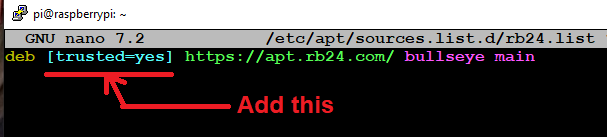
(3) Save and Close file. Next run following commands. The rbfeeder will now be installed successfully.
sudo apt install rbfeeder
sudo rbfeeder --setkey xxxxxxxxxxxxxxxxxxxxxxxxxxxxxxx
##Replace xxxxxxxxxxxxxxxxxxxxx by your actual key
## Above command will makes rbfeeder to start and announce key is accepted
## Next press Ctrl and C Keys together to get comand prompt
sudo systemctl restart rbfeeder
(B) Building and Installing mlat-client on Bookworm
=============================================System wide Installation (Recommended Standard Method)
sudo apt install -y git debhelper dh-python python3-dev python3-setuptools
git clone https://github.com/mutability/mlat-client
cd mlat-client
sudo dpkg-buildpackage -b --no-sign
cd ../
sudo dpkg -i mlat-client_0.2.13_*.deb
sudo apt-mark hold mlat-client
For mlat to work, you must do following:
(1) Open file rbfeeder.ini for editing
sudo nano /etc/rbfeeder.ini
(2) Add following lines under [client] in above file
lat=xx.xxxx
lon=yy.yyyy
alt=zzz
Replace xx.xxxx, yy.yyyy, and zzz by their actual values.
The zzz is elevation
above sea level in
meters.
Save file, then
Reboot Pi
Please see screenshot attached below.
.
