OPTION-4:DVB-T plugged into Windows Computer - Using software "Spektrum"This is a wide-band scan, and covers the entire bandwidth of DVB-T Dongle (
24 MHz to 1800 MHz)
It is also pretty fast, one scan takes about 3 to 10 minutes (time depends on speed of Windows computer).
IMPORTANT: If you want to plug in your DVB-T Dongle into Windows Computer, you should install its driver Zadig from
http://zadig.akeo.ie/(1) Download Spektrum for Windows
Direct Download Link for Current Latest release for Windows:
spektrum-win64.zipCheck Download page for Latest Release:
https://github.com/pavels/spektrum/releases(2) Unzip the file, and inside you will find a file named spectrum.exe.
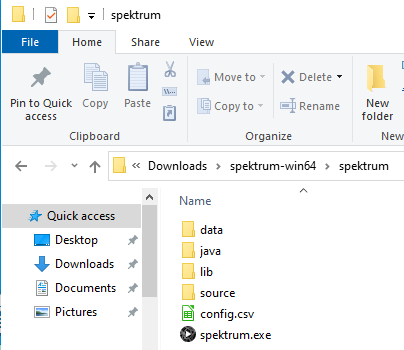
(3) Plug the dongle in your Windows Computer. If you have a dongle without integral filter, it will show all the signal existing in your area.
(4) Connet the antenna directly to yor dongle (No Filter)
(5) Double click the file spektrum.exe and the program will start
(6) When the program starts, it will detect and list the dongle as shown below. Click on the dongle name, and wait few seconds for scan to start.
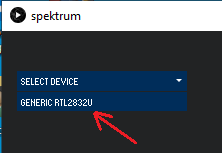
(7) Click on the “Measure” button. On “Measure” window, “Gain” will be by default 50 (it is actually 5 dB). Adjust gain by bringing mouse pointer above 50 and turning mouse’s scroll wheel. Alternatively hold mouse down on blue circle around gain value, and drag it. Set it to maximum 496 (it is actually 49.6 dB).
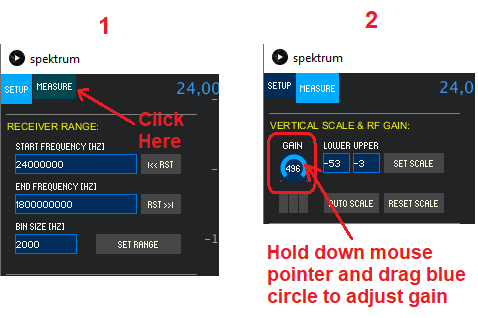
(8) Leave Spektrum to run for 5 minutes so that it repeats scan several times.
(9) Repeat scan with a filter inserted between Antenna and Dongle.
Here are 2 scans I have done recently:
NOTE:The scans below were done in an urban area with strong Cell/Mobile, TV, FM, Fire, Ambulance, Taxi, and other communication signals at VHF, UHF and Microwave frequencies. Other locations may not have such severe RF interference.
Scan 1 of 2 - FA Antenna + ProStick Plus (Only Internal filter of ProStick Plus. No External filter)
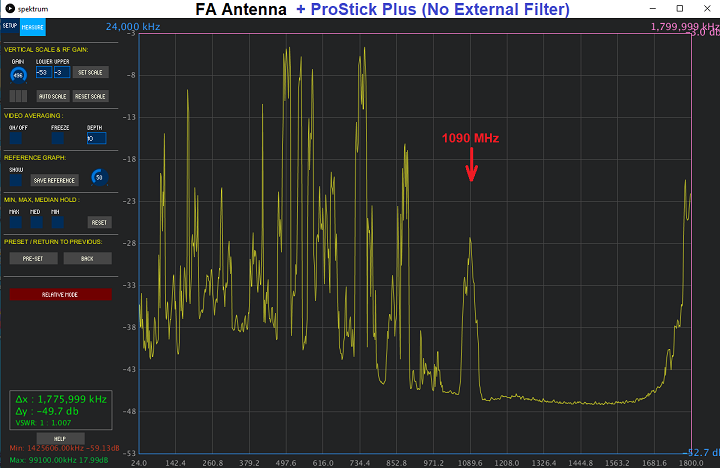 Scan 2 of 2 - FA Antenna + ProStick Plus (with internal filter) + External Filter (FA Light Blue)
Scan 2 of 2 - FA Antenna + ProStick Plus (with internal filter) + External Filter (FA Light Blue)

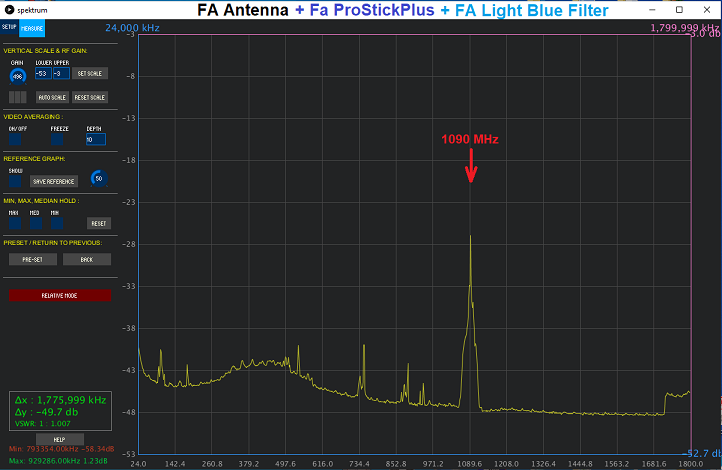
.
